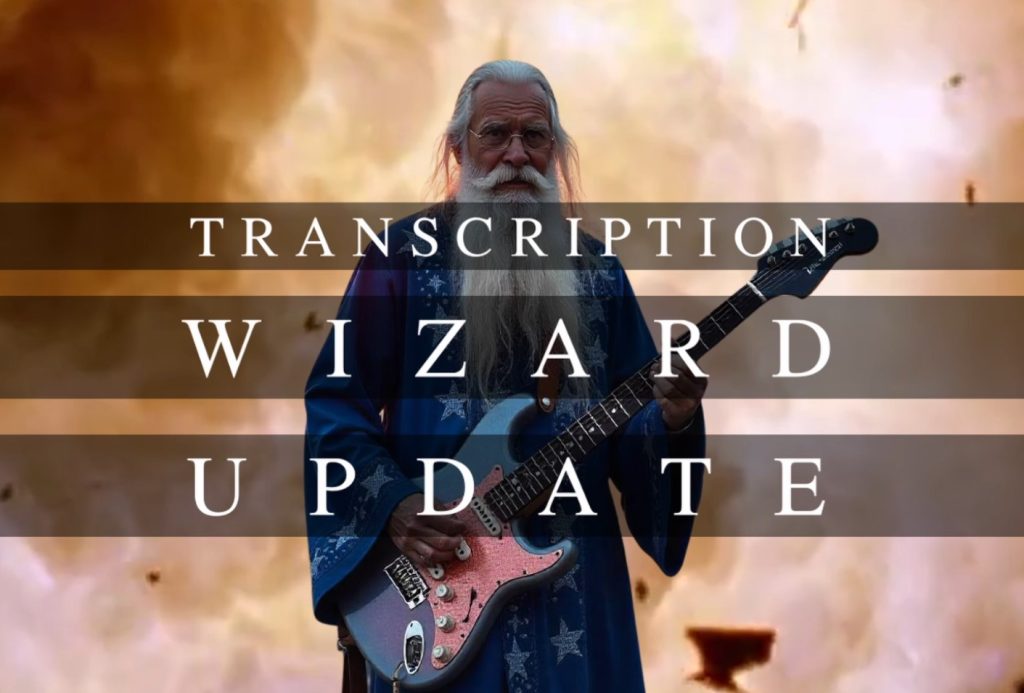Hi everyone! I’m Chris from Klangio, and I’m thrilled to share with you the latest update to our Apps. We’ve been working hard on this feature to make it easier for musicians to transcribe music—even when there are multiple instruments playing simultaneously.
Watch the Video or continue reading:
What’s New with the Transcription Wizard?
The Transcription Wizard update introduces a groundbreaking ability to turn music into notes even when there’s more than one instrument in the mix. It’s a game-changer for anyone looking to transcribe complex pieces with various instruments involved.
Let me walk you through how it works.
Step 1: Head to Klang.io
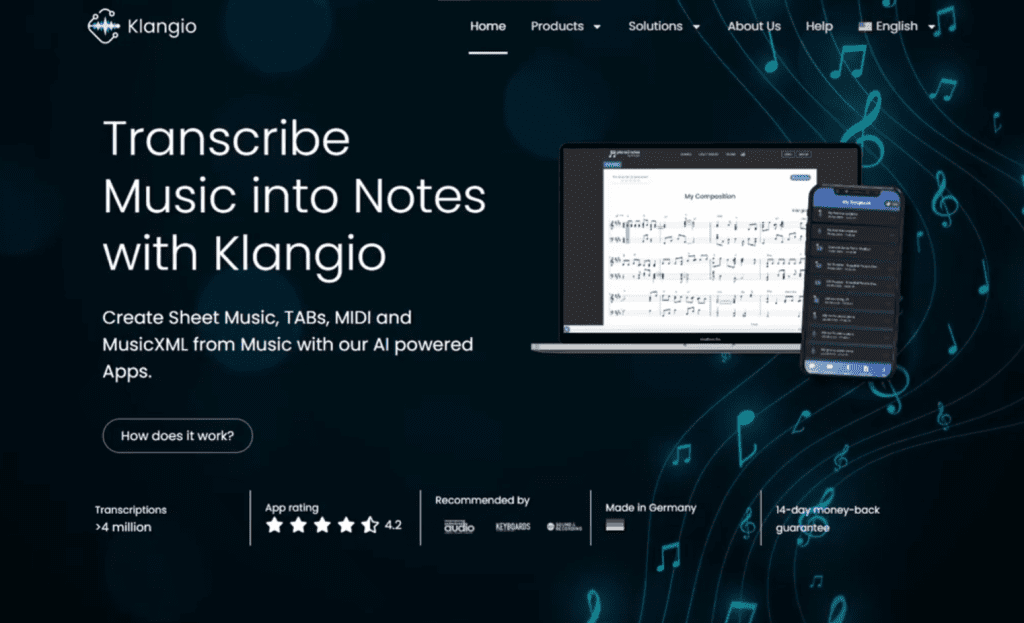
To get started, simply go to our website, klang.io, and select the app that fits your instrument.
Currently, there is:
- Piano2Notes: Transcribe Pianos
- Guitar2Tabs: Transcribe Electric, Acoustic and Bass Guitars
- Sing2Notes: Transcribe Vocals
- Drum2Notes: Transcribe Drums
Once you’ve opened an App, scroll down to the bit where you can transcribe a song, and you’ll find another addition: The Record Mode. This mode lets you record your instrument directly onto your computer and transcribes the notes automatically. Of course, you can also use a YouTube link of music, or upload a recording directly
Feel free to give it a try and let us know what you think!
Step 2: The Transcription Wizard
After you upload a recording, you’ll be greeted by the Transcription Wizard.
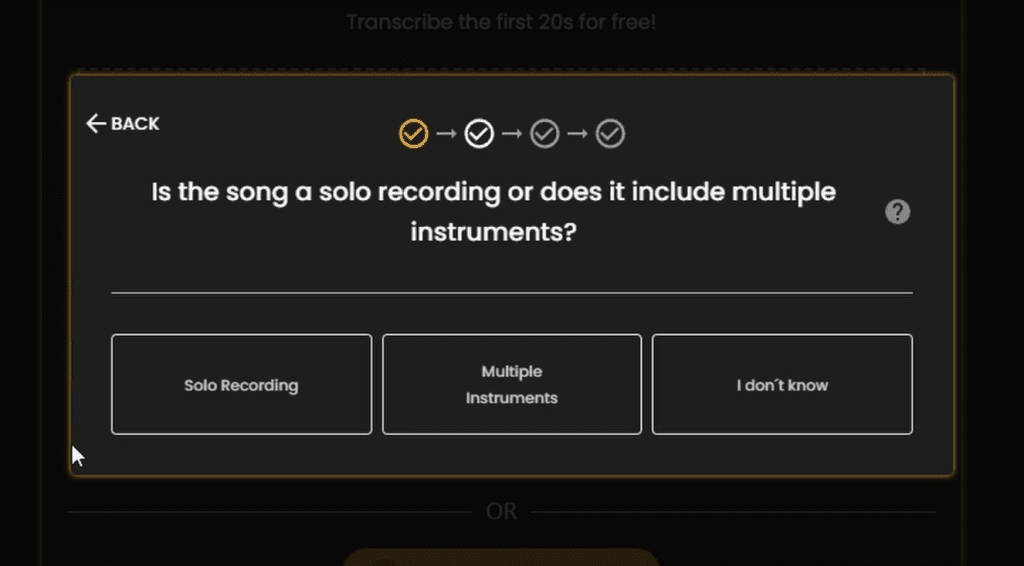
You will now be presented with different settings to create the notes automatically
- Choose Your Instrument: Each of our apps comes with its own set of instruments. Pick the one that matches your recording.
- Solo or Multi-Instrumental: You can specify whether your audio contains just the instrument you selected (solo recording) or multiple instruments (multi-instrumental). If you choose multi-instrumental, our AI will focus only on the instrument you selected and ignore the others.
- Fine-Tune Your Settings: Customize the settings to get the transcription exactly how you want it. You can learn more about these settings in the link here.
Step 3: Get Your Transcription
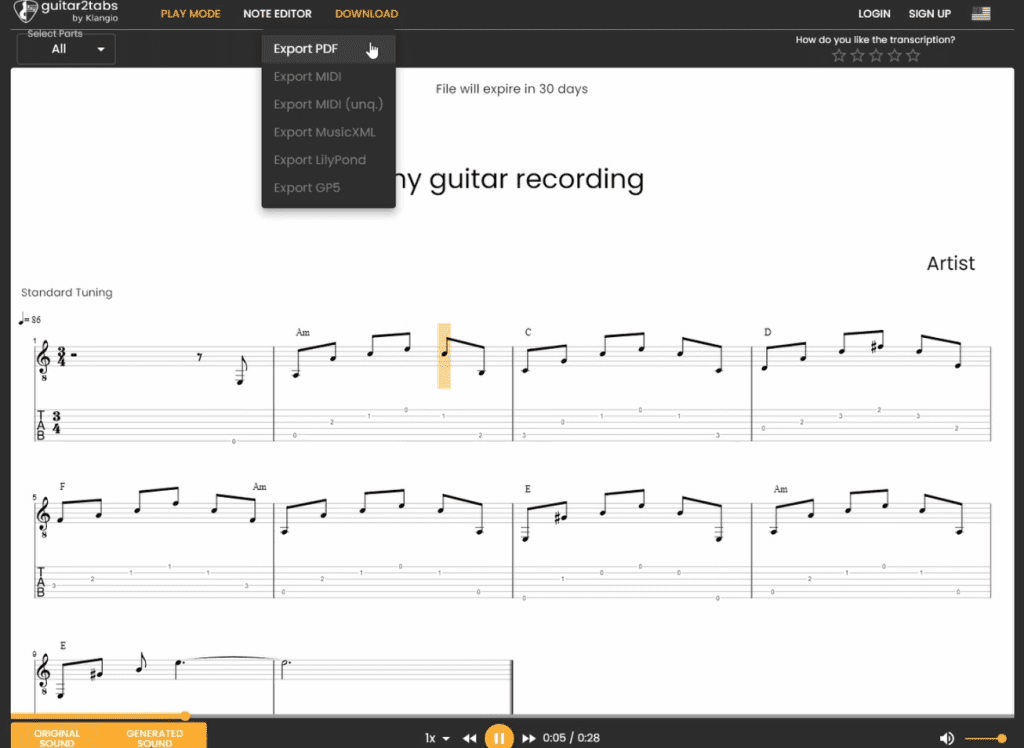
Within just a few seconds, you’ll have your transcription ready to download in various formats. Plus, we offer the first 20 seconds for free, so you can check the transcription quality before opting for the full version.
Big News!
And if you’re wondering whether it’s possible to transcribe multiple instruments all at once, then check out Klangio Transcription Studio!