If you want to add lyrics to your transcription from Melody Scanner then you’ve come to the right place. In this step-by-step guide, I will show you how to do that.
Step 1: Start a New / Open a Previous Transcription #
First open a transcription in Melody Scanner, or start a new transcription with one of the modes.
Step 2: Open the Edit Mode #
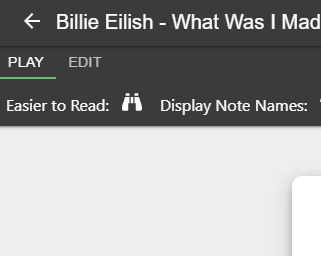
You can now open the Edit Mode by clicking on “EDIT” in the top left corner of the transcription viewer.
Step 3: Select the Lyrics Editor #
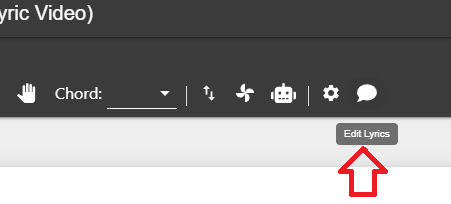
Now click on the speech bubble icon to open the lyrics editor.
Step 4: Add Lyrics #
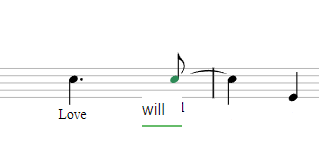
Click on a note in the sheet that you want to add lyrics to. You can now type in the lyrics that you want to be displayed. Hit the “TAB” key or simply click on the next note to jump forward and back.
Step 5: Save your Song #
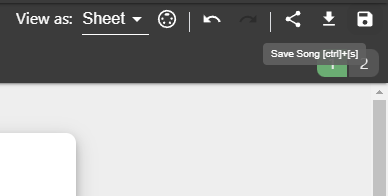
Once you’re done with adding your lyrics, you can save your changes to the sheet by clicking on the “Save Song” icon in the top right corner of the screen.
I hope that explains the basic process of how to add lyrics to your transcription. Feel free to let me know in the comments below if you have any further questions. I’m happy to help!




