
Before starting a transcription with Klangio, the Transcription Wizard allows you to add additional information about the transcription. These can drastically improve the accuracy of the notes that will be generated from the provided audio. Continue reading, if you’re curious to learn more about what all the additional information for Klangio transcriptions are and mean.
Choose the Musical Key #
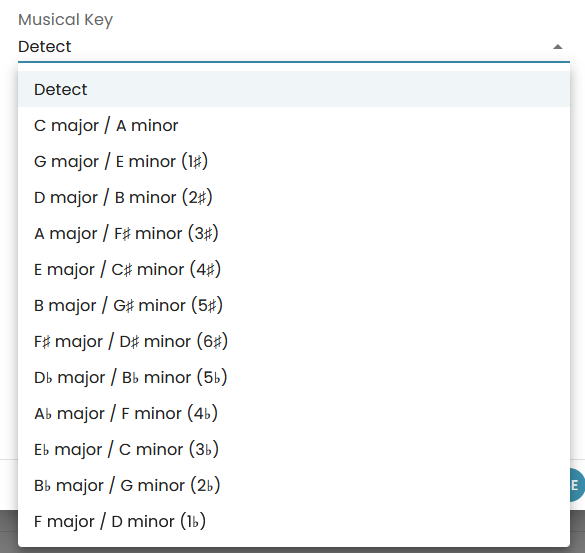
Select the major or minor key in which the uploaded piece is played.
Select the Time Signature #
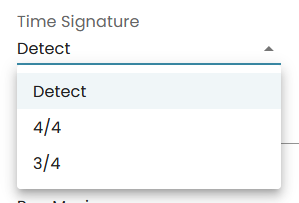
Choose between a 4/4 or 3/4 time signature.
Select the Tempo BPM #
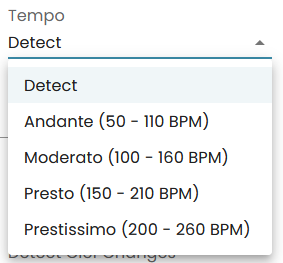
Here, you can select different ranges of the tempo that the song is played in. With this information, the AI won’t double or half the speed that you actually played in.
Select the Note Duration Quantization #
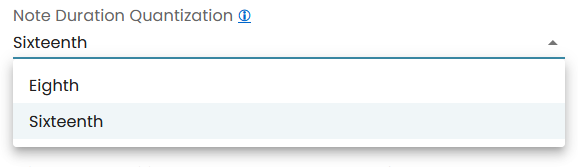
With this, you can limit your transcribed notes to sixteenth or eighth notes.
Select the Mode #
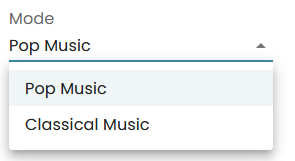
By choosing the context of Pop or Classical Music, the AI can better interpret the music into notes.
Enabling / Disabling Triplet Recognition #
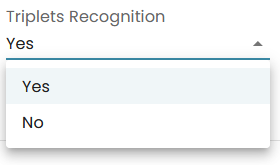
Enabling or disabling the triplet recognition improves the quality of transcription, and ease up the editing of triplets afterwards.
Select the Hand Separation #
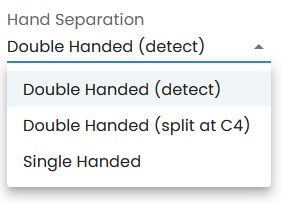
The Hand Separation changes how your detected notes are displayed in different lanes as sheet music.
Select Clef Change Detection #
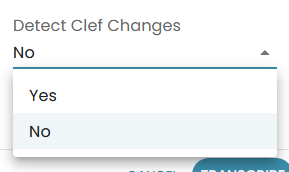
If the song you want to transcribe changes the clef during the song, you can enable this feature.
Guitar2Tabs Specific Settings #
Since guitar playing and notation comes with its own quirks, the additional information for transcription comes with a different set of features as well.
Choose the Instrument #
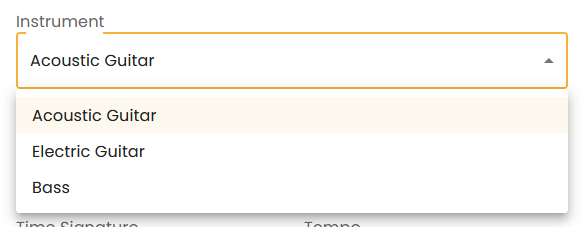
Select which kind of guitar is used for the transcription.
Select the Guitar’s Tuning #
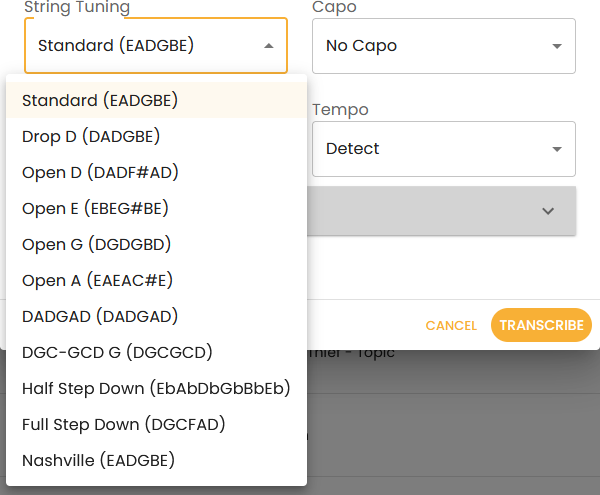
Choosing the tuning in which the song should be transcribed, greatly influences how the Guitar tablature is displayed in the preview of the transcription.
Select the Capo Position #
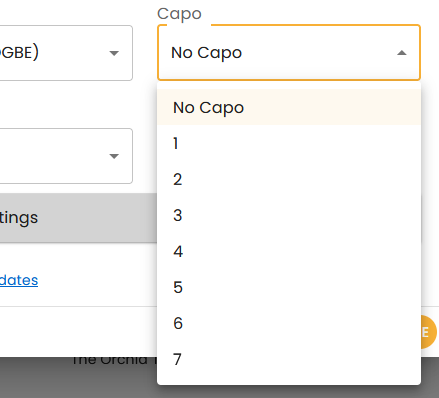
If the song is using a Capo, you can edit here to which fret it is attached.
Select the Playing Style #
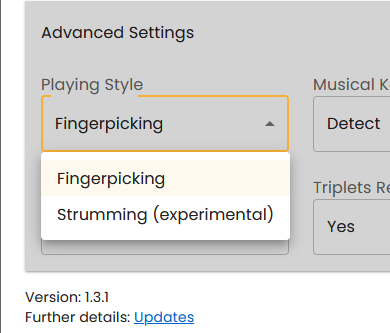
Depending on the selected playing style, the AI can focus more on how to detect and display the transcription for you.
Feel free to check out the other articles in our Help Center, if you have any questions about how to use the Klangio apps.




