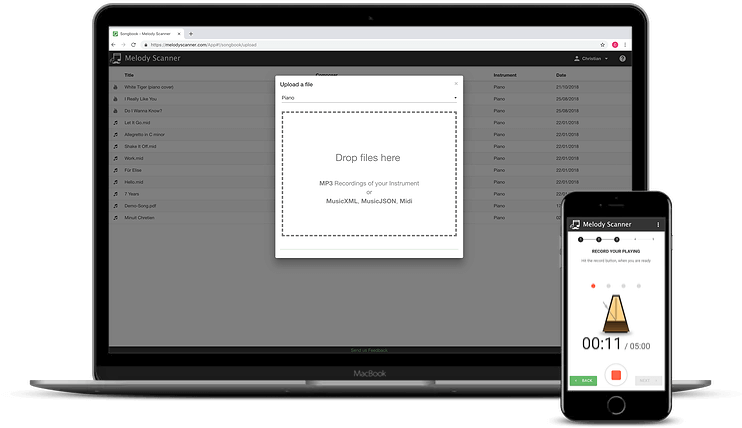
1
Record, upload or paste in a YouTube link of music.
2
Klangio AI listens to your music and transcribes it automatically.
3
View, edit and download your notes as Sheet Music, MIDI and MusicXML.
Bring your own compositions to paper in the easiest way possible. Generate scores by recording your playing.
Upload MP3, WAV, or any recording of music to turn them into notes. Access all your pieces from any device with the Klangio songbook.
No audio recording at hand? No problem! Simply paste in a YouTube link, to automatically generate sheet music from a video.
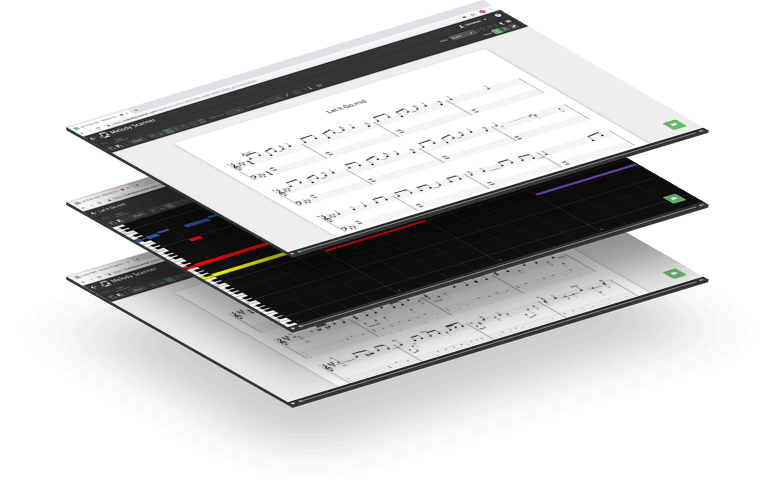
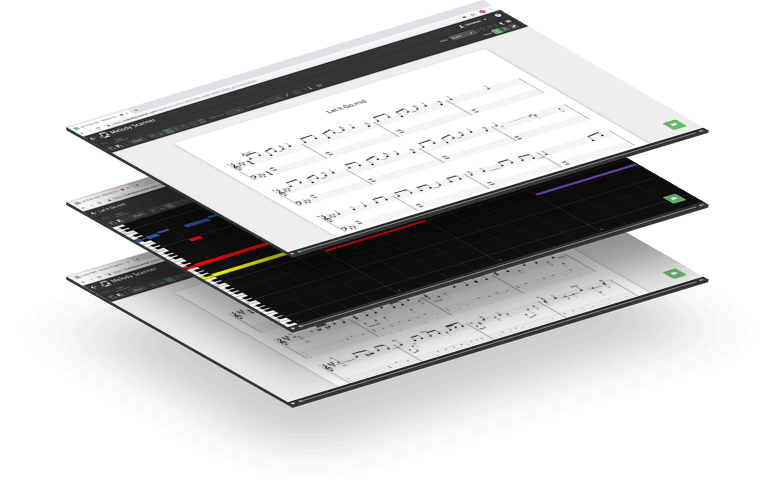
We offer a variety of notation formats to display your transcribed notes. Review and edit your piece directly in the browser or the app as:
Edit notes and measures within your Score, just like any composition software, directly in your browser.
Sheet Music is not your thing? No worries! Pianorolls are easier to read and to play along to if you’re not familiar with classical notation.
Guitar TABs are the most common form of notation for all kinds of guitars, and of course, also included in the Klangio Apps.
Finally, export your piece in different formats for you to share and edit in the software of your choice.
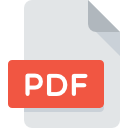
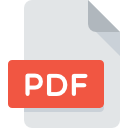
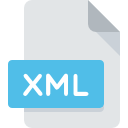
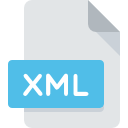


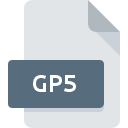
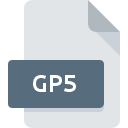
Discover Melody Scanner for free. Subscribe to make the most of it.


Turn Pianos into Notes.
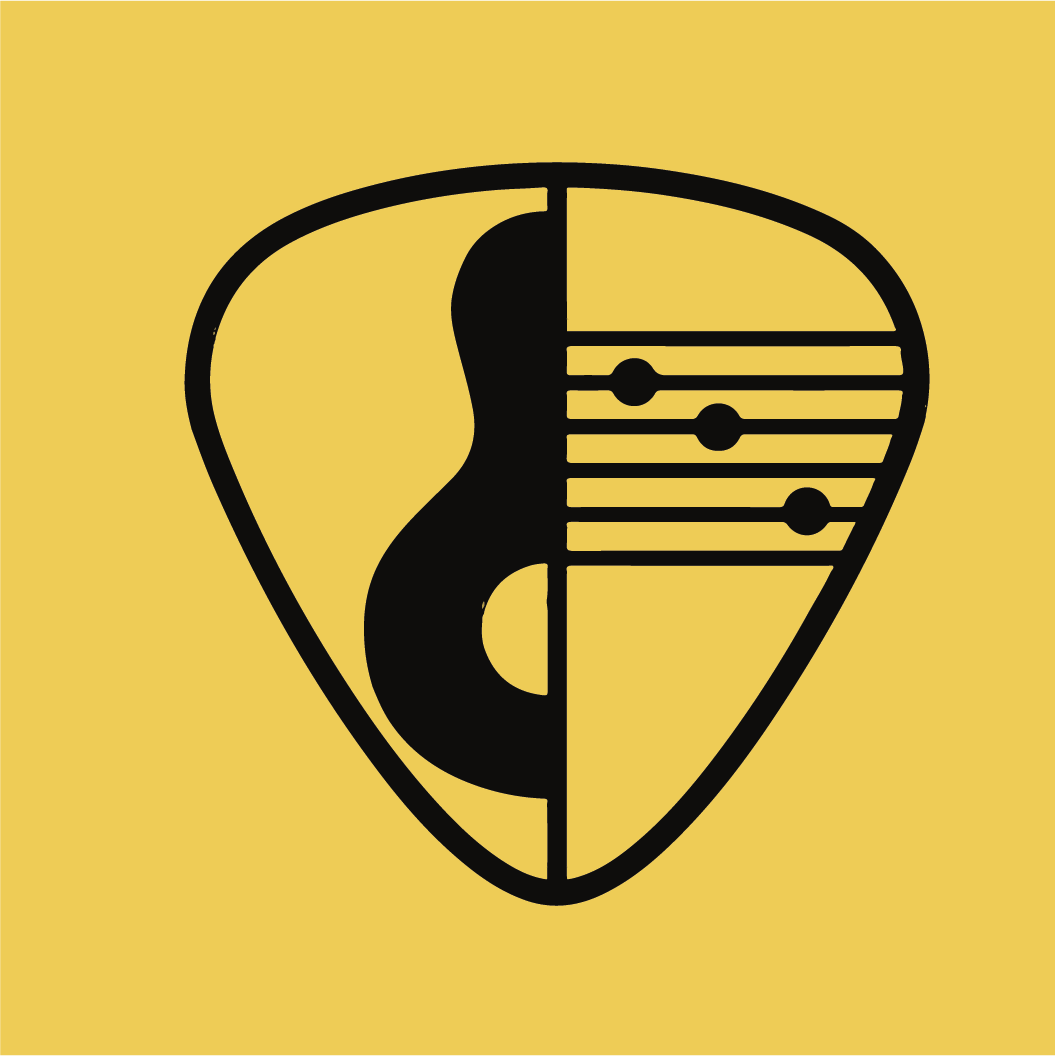
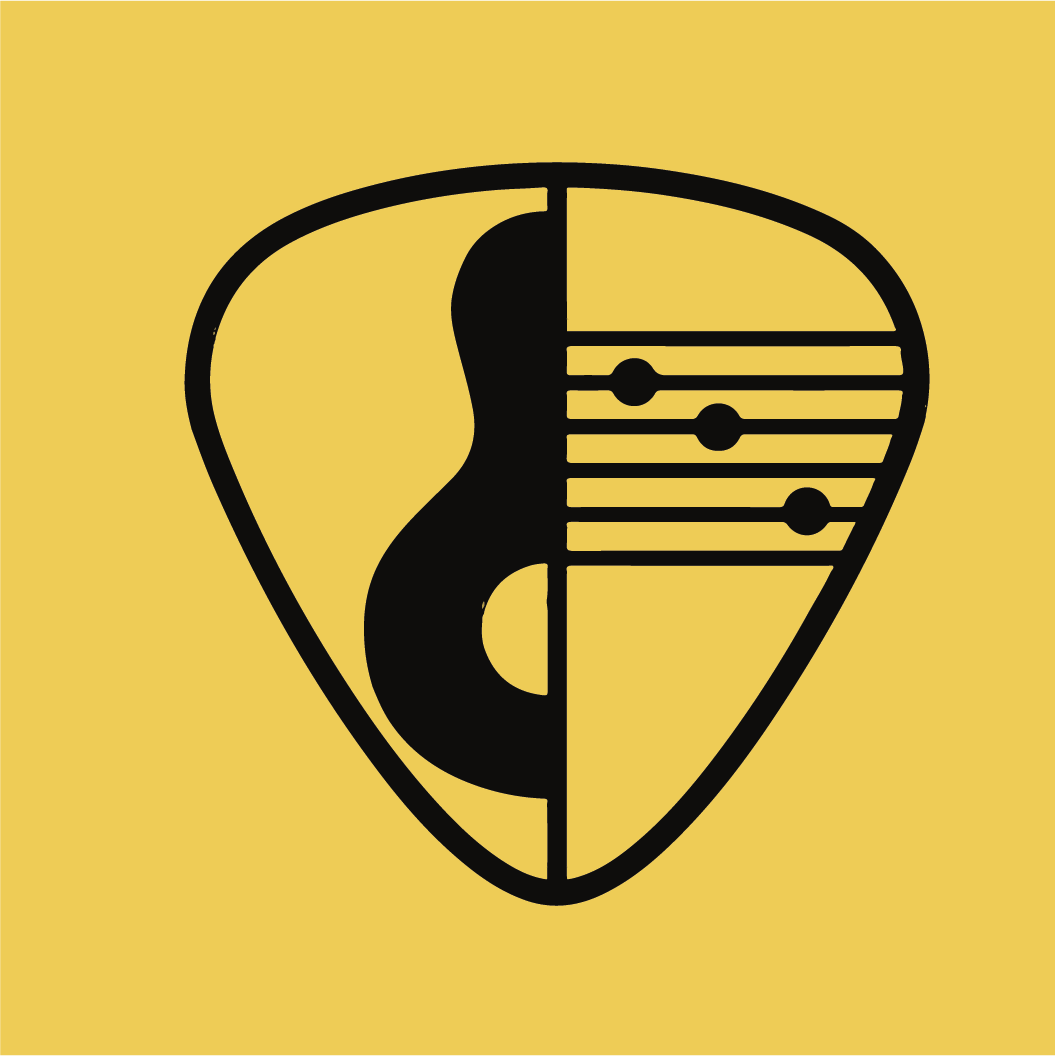
Turn Acoustic, Electirc and Bass Guitars into Notes.


Turn Singing into Notes.
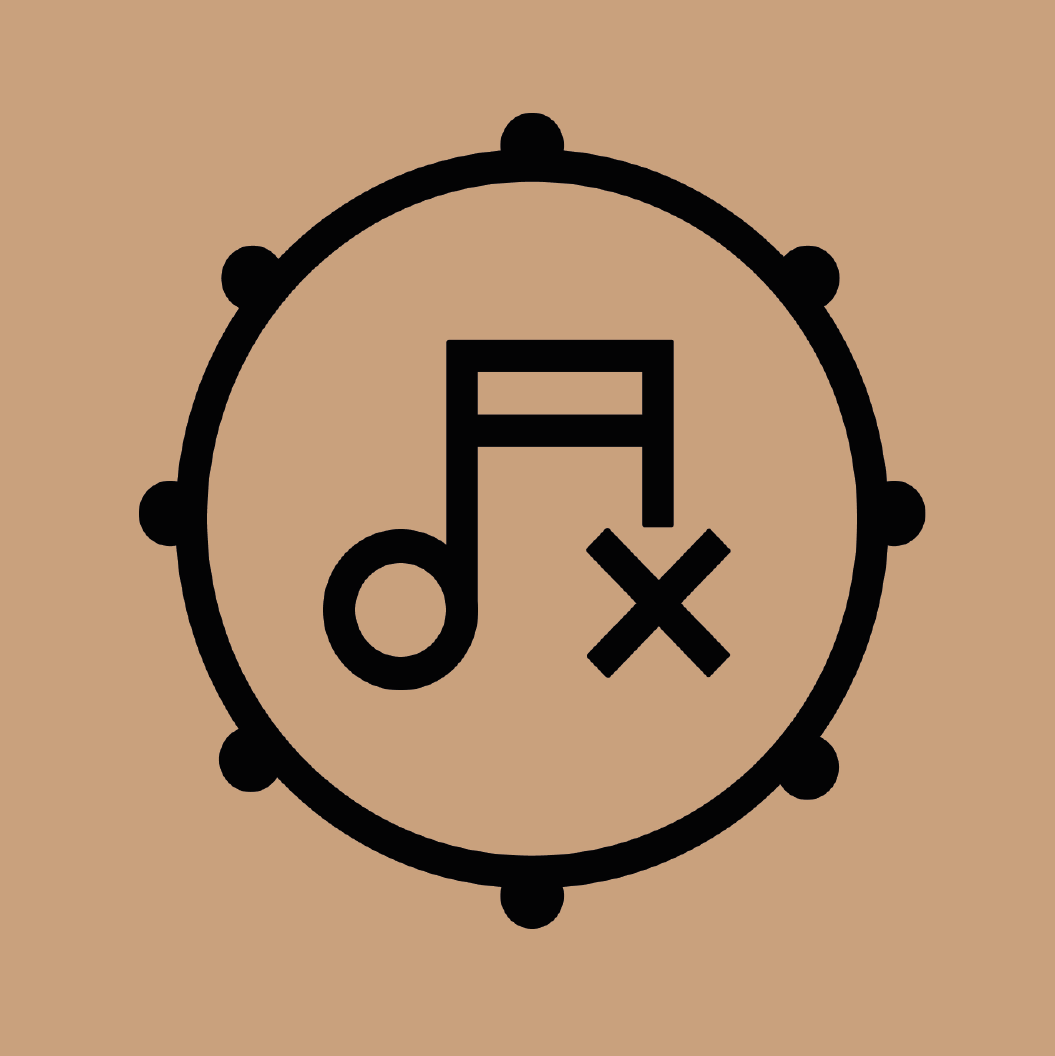
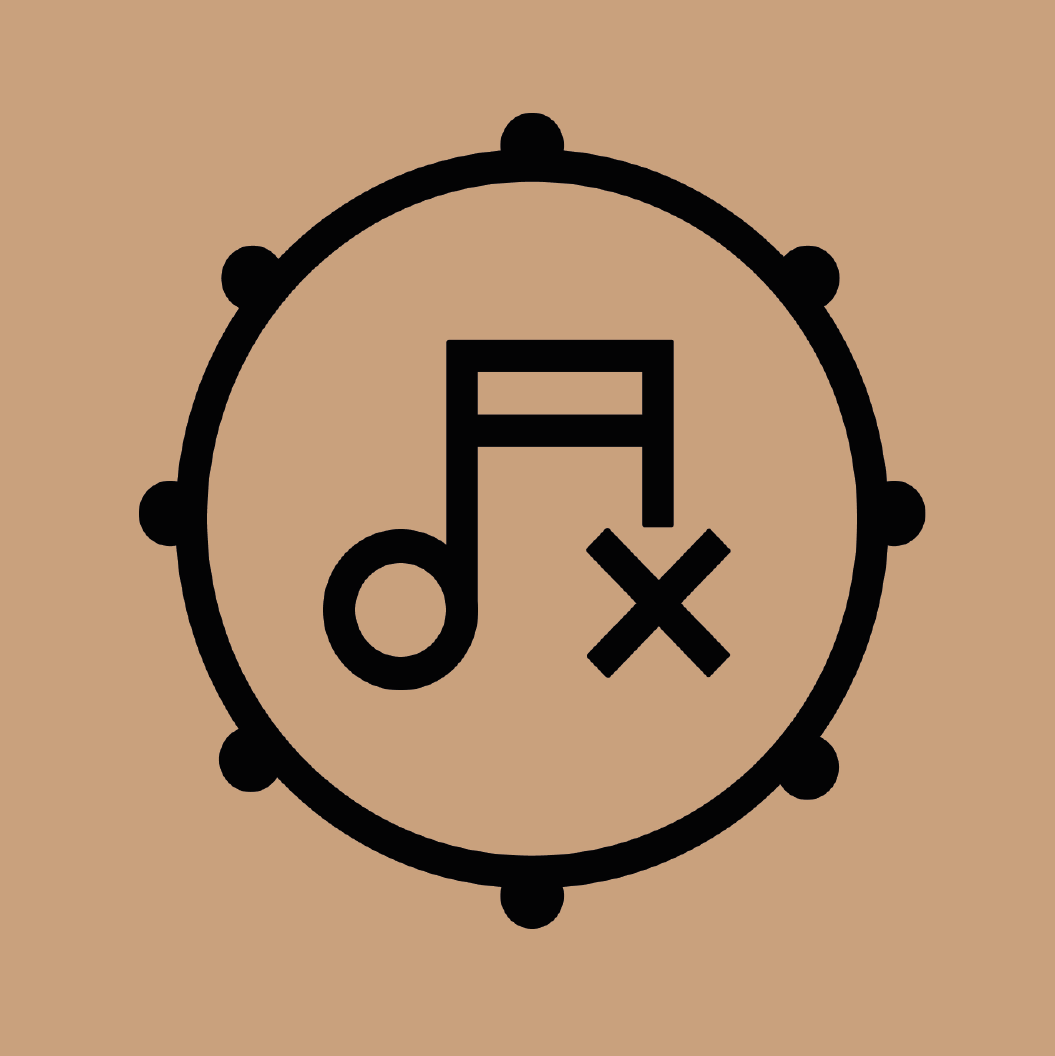
Turn Drums into Notes.
Transcribing with the Klangio Apps only takes a couple seconds:
Upload an audio file, paste in a YouTube link, or record your music directly with the app. Our AI then listens to the music and writes down the played notes for you and displays it as sheet music.
You can then edit the notes directly in the apps and download them as 4 different file formats: the sheet music as a PDF file, quantized and unquantized MIDI files, a digital notation as a MusicXML file or a GuitarPro file.
Do you have any questions? Then take a look at our FAQs below.
With state-of-the-art technology, your transcriptions have unparalleled accuracy.
Focus on being creative by speeding up the tedious parts of music transcriptions.
Our Team of experts are working hard to continuously improve the quality of our AI and develop new features.


Whether you are creating your own composition or trying to figure out the notes of an existing piece, Klangio AI transcribes music fast, easy and precise.
Melody Scanner can turn any music notes, within seconds! Simply upload an audio file, paste in a YouTube link or record your instrument directly. Choose either the Lead Sheet, Arrangement or Universal mode. Our AI then transcribes your music automatically into notes, which are displayed as sheet music. You can then edit your transcription and download it in different formats.
No matter if you upload a simple melody or a complex chord progression, Melody Scanner can transcribe it. Keep in mind, that Melody Scanner’s core feature is to transform a song into notes, rather than providing an accurate transcription. But don’t worry – There are many more Klangio apps for all kinds of instrumental transcriptions.
For all our Apps, you can download the Sheet Music as a PDF, quantized and unquantized MIDI files, and MusicXML. Guitar2Tabs even includes TABs in the PDF and lets you download a GuitarPro file.
You can do as many Demo Transcriptions with Melody Scanner as you like, which are completely for free! This allows you to test the quality before upgrading to full transcriptions, which also unlock many more features!
The better the quality of the music, the better the transcription – it’s as simple as that! In other words, if a professional transcriber will have a hard time to transcribe a certain piano, then so will Melody Scanner. But even if there are some mistakes in your transcribed notes, you’ve saved tons of time with Melody Scanner, and the Edit Mode lets you fix these mistakes with a couple clicks.
Get instant answers to your questions and resolve issues in our Help Center:
Still stuck? Fill out the form below and to get in touch.
Products
Copyright © 2024 Klangio GmbH. Made with