If you want to try out the Klangio Apps for free, then you’ve come to the right place. In this guide, I’ll show you how to create and log into your Klangio account.
Step 1: Open your Klangio App #
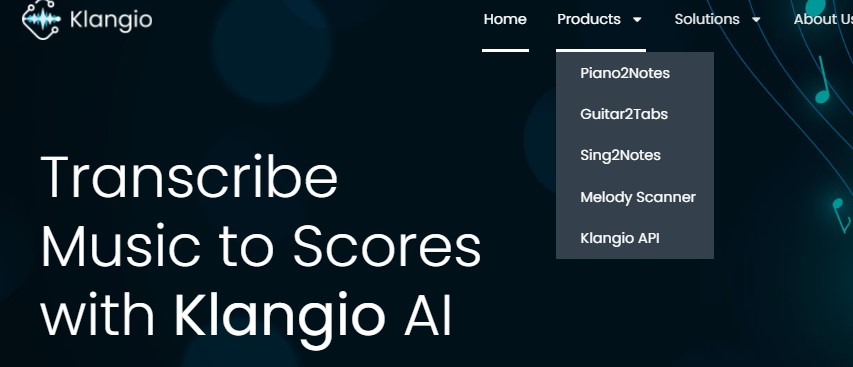
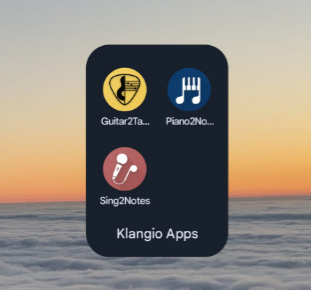
First, head over to the Klangio homepage and select the app you want to use by clicking on the “Products” sections in the header of the website. If you’re using the mobile apps, simply open them with your device by tapping on the icon.
Step 2: Creating / Logging in your Account #
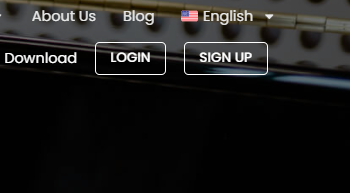
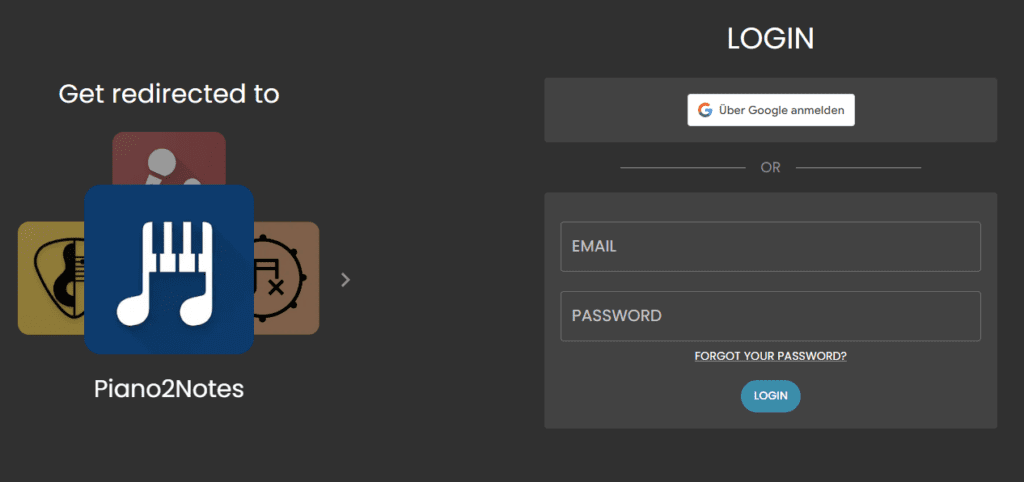
Now it’s time to create an account or log into your existing account. In the top right corner, you’ll find a button to either Login or Sign Up. Click on one of them. You can now either login with your Google Account or directly with your E-Mail and Password.
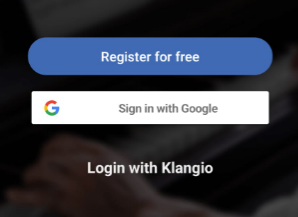
When using the mobile apps, you have the option to create a new account with E-Mail and a password (Register for free), sign in or register with a Google Account (Sign in with Google) or login with your existing Klangio Account (Login with Klangio), right after opening one of the apps.
Note: It’s best to only create one Klangio Account, to keep all your transcription in one central place.
Advantages of a Klangio Account #
If you’re using multiple apps, don’t worry, you can access all the apps with a single Klangio account! Your account also lets you access your previous transcriptions with your Songbook. All your work is also synchronized between the Web and Mobile versions of the Apps.
Feel free to check out the Help Center if you want to learn more about how to create or log into your Klangio Account.




