If you’ve just transcribed an audio file into MIDI with Klangio and want to edit it, then you’ve come to the right place. In this guide, I will show you how to open and edit a MIDI file with a DAW (Digital Audio Workstation).
Continue reading or watch the YouTube video:
Step 1: Open up your Digital Audio Workstation #
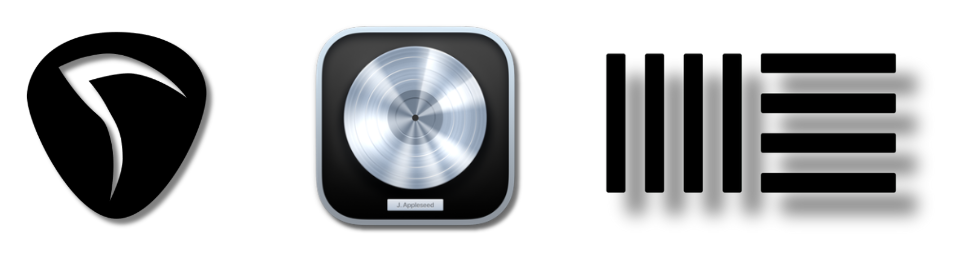
All DAWs are able to read and edit MIDI. If you have never used a DAW before, make sure to also look up some basic usage tutorials online. Some of the more popular DAWs are Ableton Live, Logic Pro and FL Studio. Personally, I recommend trying out REAPER, which has a free and never-ending trial.
Step 2: Drag and Drop the MIDI file into the DAW #
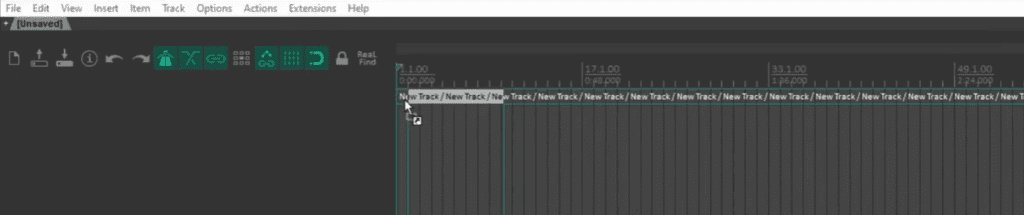
After the DAW is loaded up and a new project is created, you can simply drag and drop the exported MIDI file into a new track. Unquantized and quantized MIDI can both be used. The DAW will then ask you if you want to adapt the project to the tempo embedded in the MIDI file.
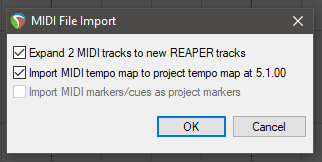
Make sure to create a MIDI track, if the DAW you’re using is differentiating between MIDI and audio tracks.
Step 3: Play back the MIDI with a VSTI #
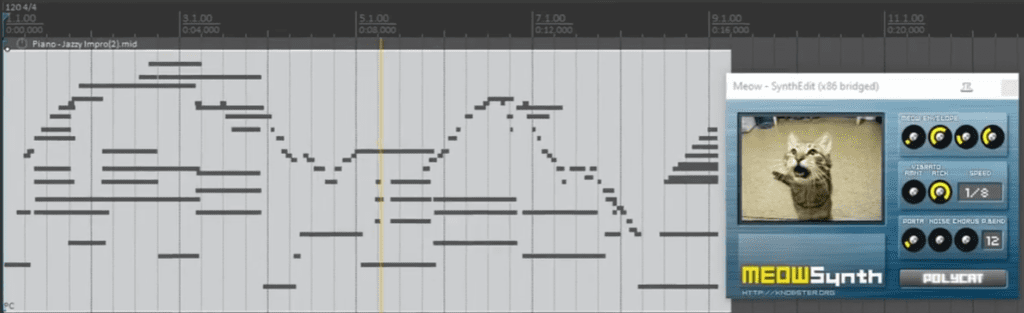
If you’re playing back the MIDI right away, you might be wondering why you can’t hear anything. That’s because you need to load a virtual instrument (VSTI) into the track to play back the MIDI notes. If you don’t have any VSTis installed, you can check out my all-time favorite: MeowSynth.
After loading the VSTi into the track, you can play back the transcription in your DAW.
Alternatives to Editing your Transcription #
Make sure to check out the Edit Mode, which you can access directly after transcribing music with Klangio, or download another file format and learn more about how to open and edit a MusicXML file.
Feel free to check out the other articles in our Help Center, if you have any questions about how to open and edit MIDI with a DAW.




