If you’re not happy with the resulting notes of your Klangio Transcription, then Re-Transcribing could come handy! In this article, I will show you how to Re-Transcribe your songs with Klangio.
Continue Reading or watch the YouTube Tutorial:
Step 1: Open your Songbook #
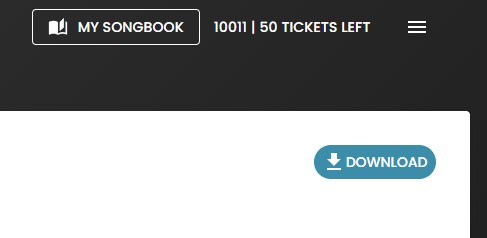
After Login in with your Klangio Account and selecting your App, click on the “Songbook” button at the top of the screen. Note that currently, Re-Transcribing is only available in the Klangio Web Apps. If you’re using the Mobile Apps, you can simply log in with the same account to the Web Versions and follow along.
Step 2: Start a Re-Transcription #
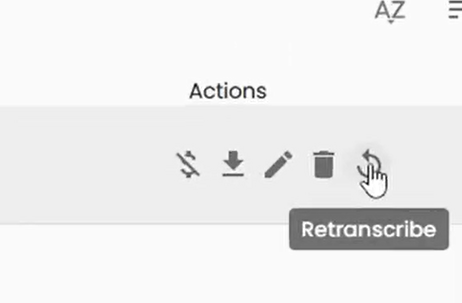
Now search for the song you want to Re-Transcribe. Once you’ve found it, hover over the icons in the “Actions” Column of your Songbook. There you can find the Re-Transcribe button.
Step 3: Change the Additional Information #

After clicking on it, the Transcription Wizard will pop up, which also allows you to edit the Additional Information for the transcription. Adjust the sections that the initial transcription didn’t get right and click on transcribe. Note that Re-Transcribing a Full Transcription is completely free and does not use another ticket. If you want to change the Additional Information of a Demo Transcription, simply redo the whole transcription for free.
Feel free to check out the other articles in our Help Center, if you have questions about how top Re-Transcribe your Songs with the Klangio Apps.




