If you want to use the Klangio Mobile Apps to turn Music into notes, then you’ve come to the right place. In this step-by-step tutorial, I will show you how to turn music into notes on your phone.
Continue reading or watch the YouTube video:
Step 1: Install the right Klangio App
First, it’s important to choose the right application for your requirements. There is:
- Drum2Notes – Transcribe any music that contains drums
- Piano2Notes – Transcribe music only containing a piano
- Guitar2Tabs – Transcribe music only containing an acoustic, electric or bass guitar
- Sing2Notes – Transcribe music only containing vocals
- MelodyScanner – Turn any song into a piano arrangement
All the apps are available for iOS, Android and alternatively on your browser.
Step 2: Log into your Klangio Account
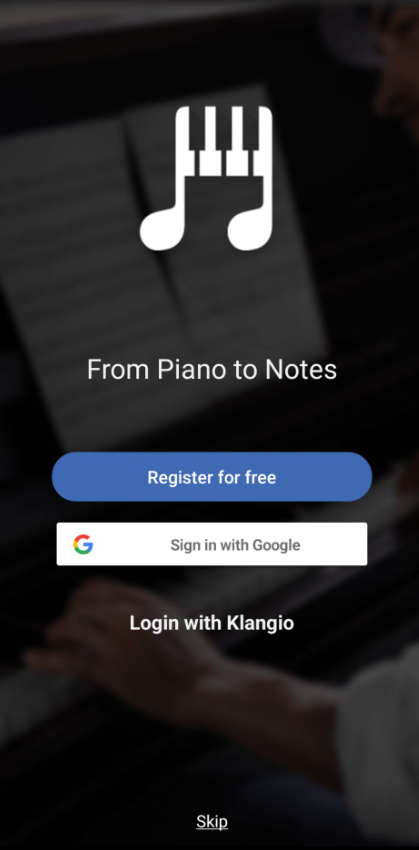
When launching the app for the first time, log into your Klangio Account or create a new account. With this account, you can save all your previous transcriptions and synchronized them between the web and mobile application.
Step 3: Select the Recording Mode
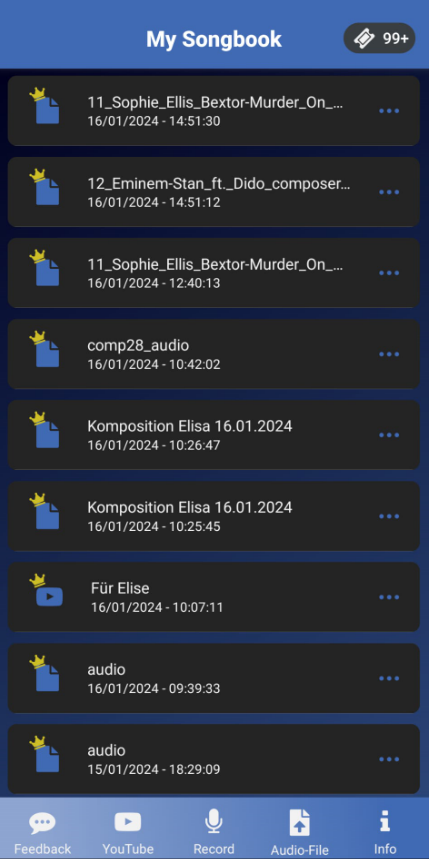
Now, you’re in the songbook of the App. At the very bottom, you can find multiple tabs for uploading an audio file, using a YouTube video or recording music. Tap on the “Recording” tab.
Step 4: Record your Playing
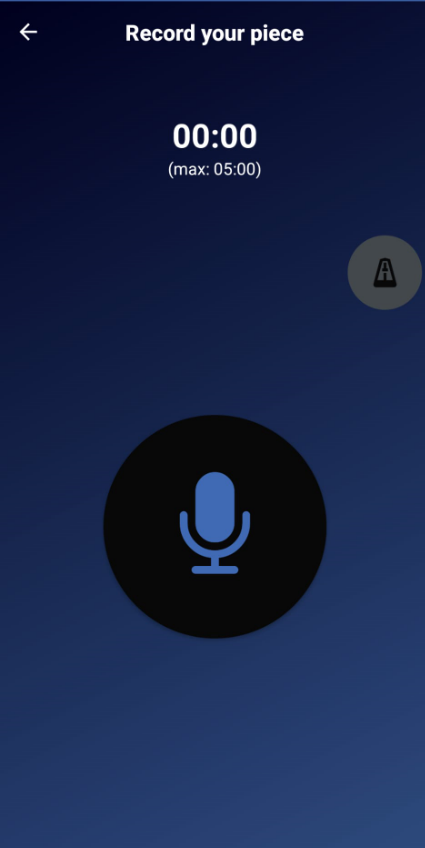
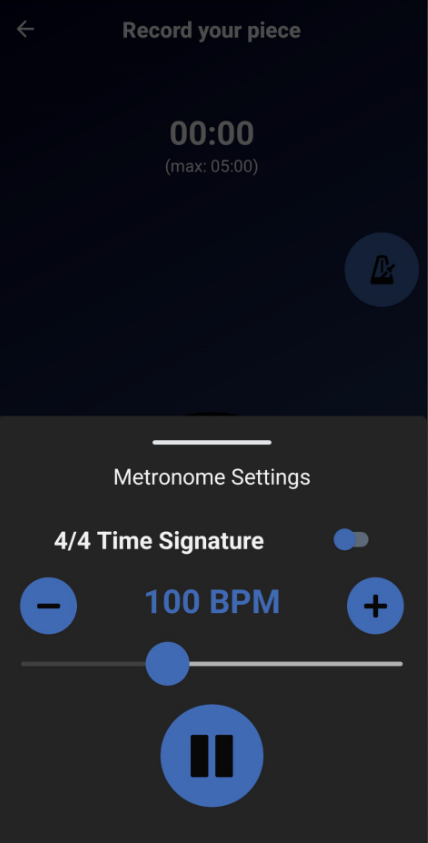
You can activate a metronome in the top right corner, that helps you stay in time when recording. Make sure to use Headphones when using the metronome. Now, set up your instrument and get ready to play. Tap the record button. After the countdown, the recording will start. When you are done playing, tap the recording button again. Don’t worry, you can record as many times as you like, so don’t hesitate to have multiple attempts for the perfect recording, since only a good recording can result in a good transcription.
Step 5: Addition Settings
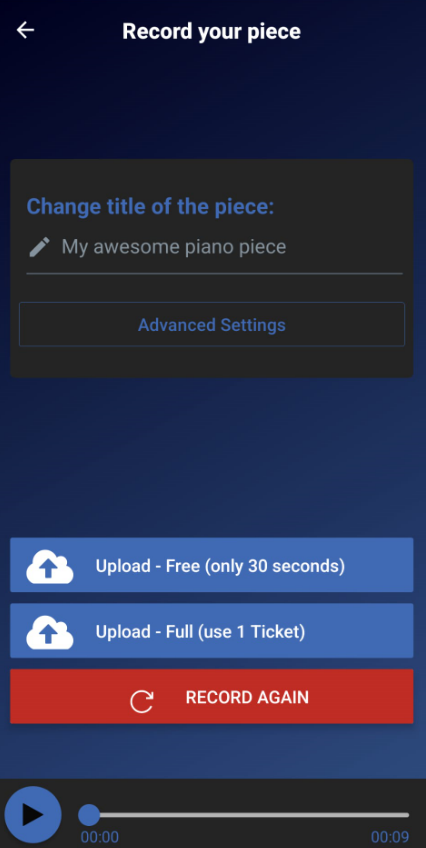
Once you’re happy with a recording, you can name it and add additional information, which can improve the quality of the transcription even further. Then click on either “Free” for a Demo transcription, or click on “Full” to start a Full Transcription right away.
Step 6: Viewing the transcription
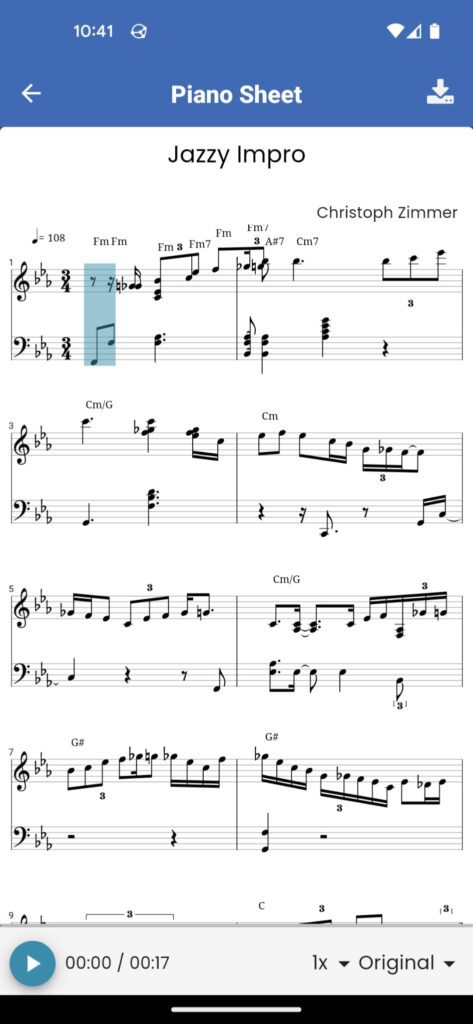
Within a couple of seconds, Klangio’s AI will process your recordings and turn them into notes. You can then tap on the title of your recording to open it in the transcription viewer. Here you can download your transcription and optionally upgrade it to a full transcription.
Feel free to check out the other articles in our Help Center, if you have questions about how to turn music into notes on your Phone with the Klangio Apps. If you’re still stuck, please reach out to via our Contact Form. We’re happy to help!




