In this guide, you will learn about all the Features of the Edit Mode, that comes with your Klangio Transcription.
Keep on reading, or watch the YouTube tutorial:
Opening the Edit Mode #
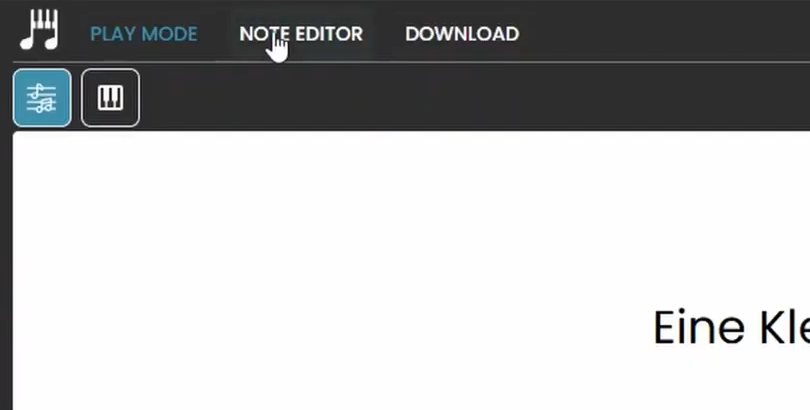
You can find the Edit Mode in the top left corner of your transcription.
Click on the Edit Mode button in the top left corner of your transcription viewer to open up the Edit Mode. It is available for all Klangio Apps. Make sure to upgrade to a Full Transcription to unlock the Edit Mode before getting started.
The Edit Mode is a powerful tool to give your transcriptions a personal touch and to correct errors.The Edit Mode is only available for the Web Version of the Klangio Apps.
Feature Overview #
Delete Notes #
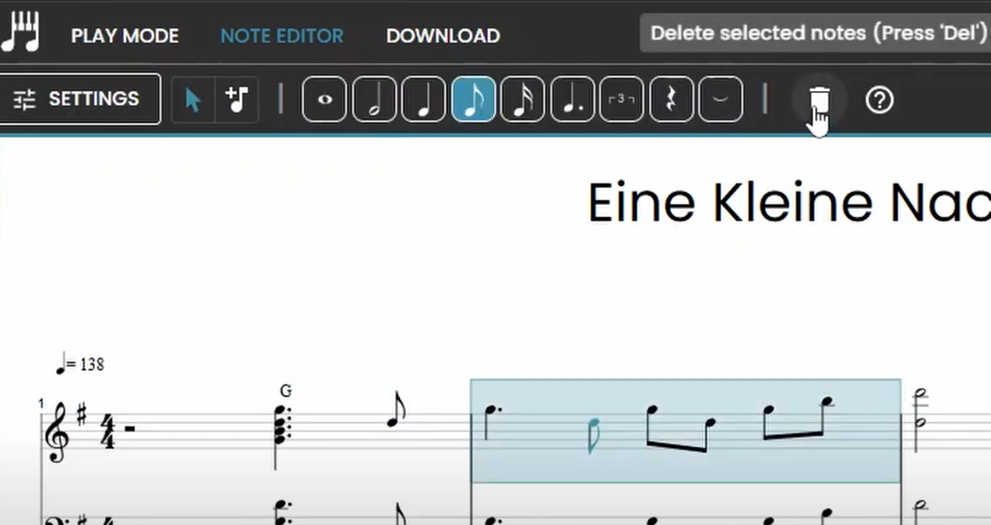
To delete a note:
- Select the Select tool (curser icon).
- Click on the note you want to delete.
- Press the Delete key on your keyboard or click the bin icon.
Add Notes #
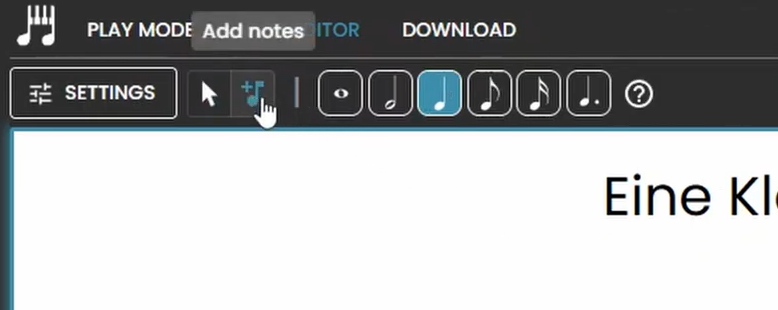
To add a new note:
- Use the Add Notes tool (Note with a “+” icon).
- Choose the length of the note using the buttons on the right side.
- Click on the spot in the sheet where you want to place the note.
Change Note Pitch #
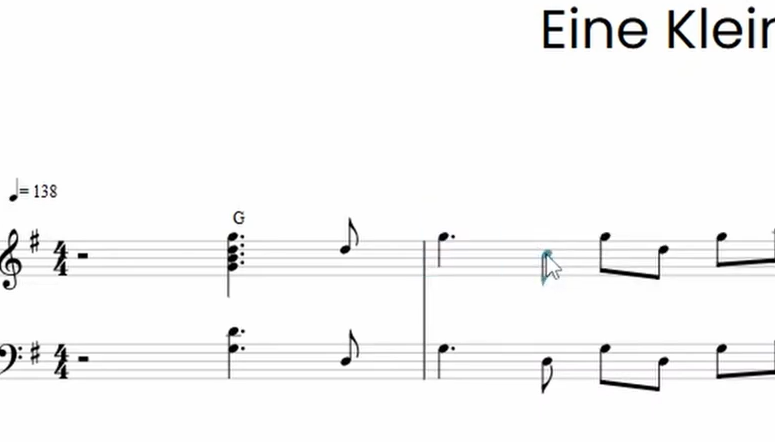
To change the pitch of a note:
- Select the Select tool.
- Click on the note and drag it up or down to adjust the pitch.
- For more precise adjustments, use the Up and Down arrow keys.
Adjust Note Duration #
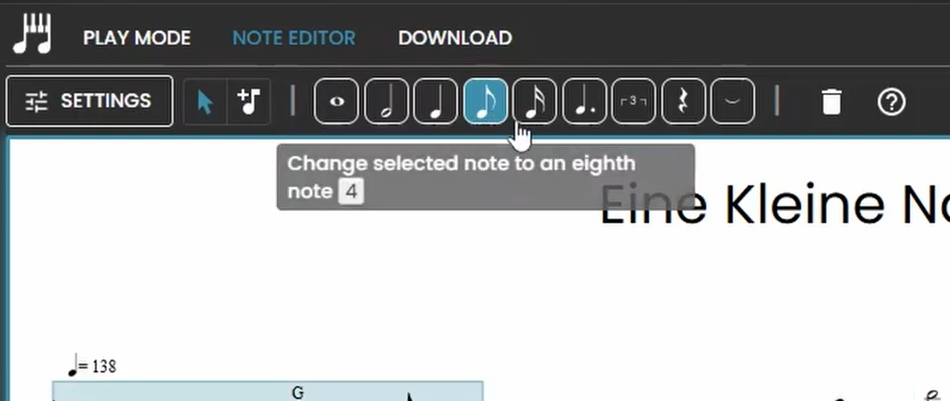
When a note is selected, you can also:
- Change its duration.
- Make it a dotted note or a triplet.
- Add a tie.
- Convert the note to a rest.
Copy and Paste Notes #
You can copy and paste notes using the familiar shortcuts:
- Ctrl + C to copy.
- Ctrl + V to paste.
To select multiple notes:
- Draw a box around the notes using the Selection tool.
- Or click on an empty spot in a measure to select all notes in that measure.
You can also move multiple notes up or down using the Up and Down keys.
Transpose the Key #
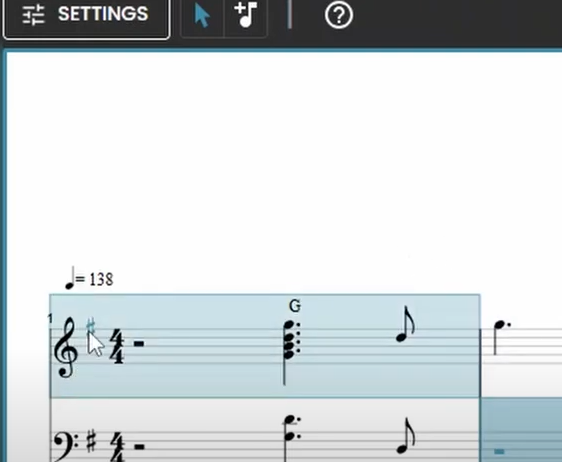
To transpose the key:
- Click on the key signature of the sheet.
- Use the + and – buttons to shift the transcription up or down by semitones.
This is especially useful for guitarists as it mimics using a capo.
Change the Time Signature #
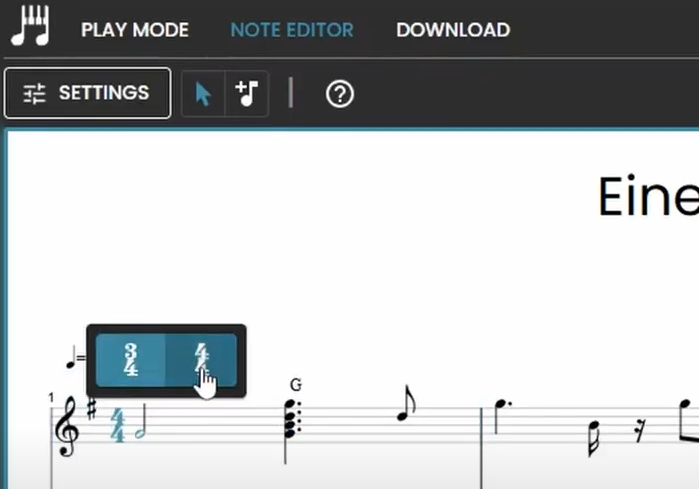
To adjust the time signature:
- Click on the Time Signature button.
- Select the correct time signature — whether it’s 4/4, 3/4, or another option.
App Specific Editing Features #
Edit Guitar Tabs #
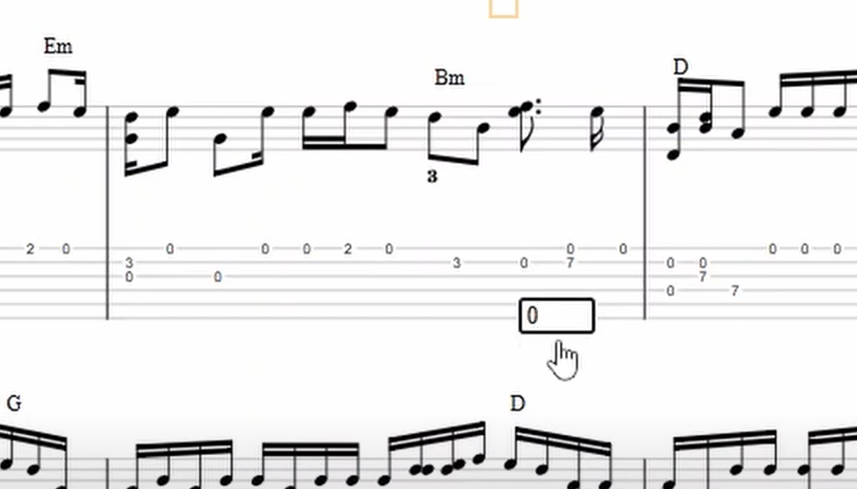
For Guitar2Tabs and Klangio Transcription Studio transcriptions:
- Edit notes by clicking on the tabs.
- Add new notes by typing the fret number in the box that appears.
- Adjust the capo settings and tuning directly in the edit mode.
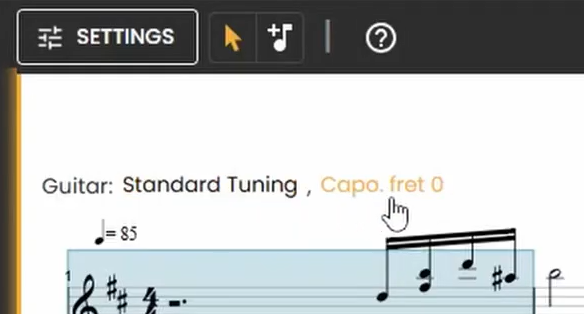
Edit Lyrics #
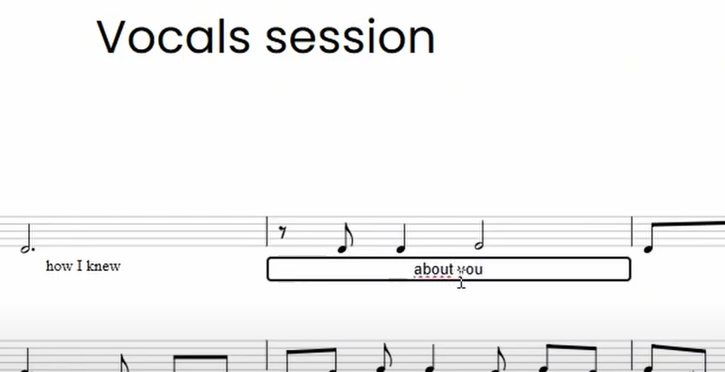
For Sing2Notes and Klangio Transcription Studio transcriptions:
- Edit lyrics by clicking on the text and modifying it in the pop-up box.
- To delete lyrics, simply clear the text box and leave it blank.
Keyboard Shortcuts #
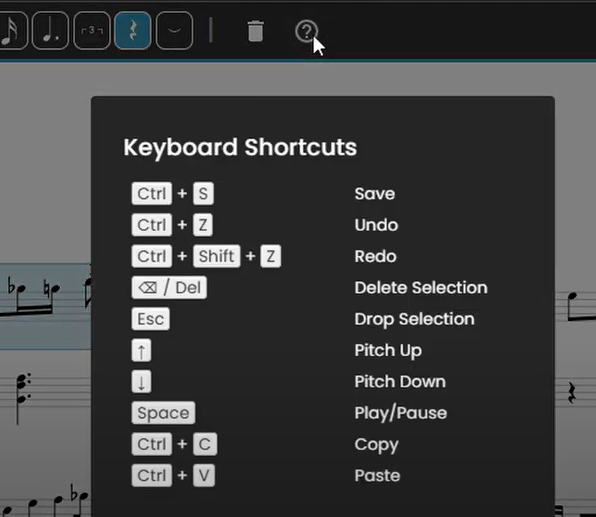
Click on the “?” icon at the top of your screen to open up the shortcuts list. These shortcuts can help you to work more effeiciently with the editor.
Additional Sheet settings #
You can adjust more settings that affect the whole transcription sheet. Currently the following sheet settings are available:
- Transpose the Key
- Change the Note duration
- Select a Split Point (Piano2Notes only)
- Change the Time Signature
- Adjust the Pickup Bar
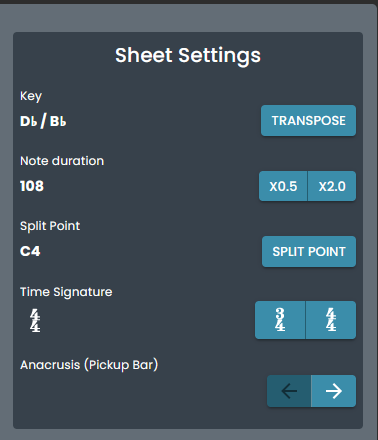
Transpose the Key #
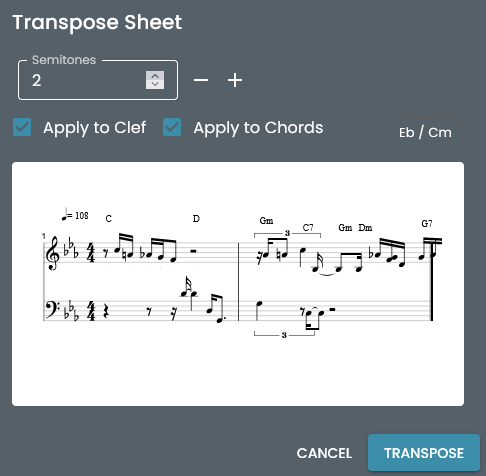
To transpose the key of your transcription, basically shifts all the played notes by your selected amount of semitones. For guitarists, it’s like using a capo. This can come in very handy if you want your transcription to match a song in a different key afterward. Simply click on + and – to adjust how many semitones you want to tune the transcription up or down. The displayed notes will then adjust after you click on transpose.
Change the Note Duration #
If the tempo was picked up by half, or double the BPM you intended it to be, this setting can help out. By clicking on “2.0x” you can stretch out the notes, and by clicking on “0.5x” you compress them by half.
Select a Split Point (Piano2Notes only) #
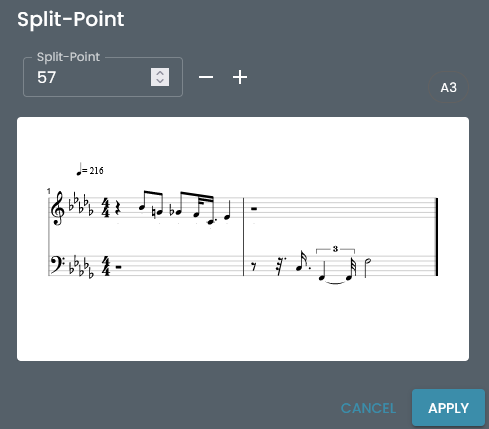
The split point determines the separation of which hand plays which notes on the piano. Choosing a higher split point means, that the left hand will cover a bigger range of notes and vice versa. Simply click on the “+” or “-” button to change it. The preview will display how your sheet music will change. Once you’re done, click on “APPLY”.
Change the Time Signature #
Most commonly, the 4/4 time signature is used, especially in Pop Songs. If however the AI did not estimate it correctly, you can switch between that and the 3/4 time signature by clicking on these buttons.
Adjust the Pickup Bar #
This setting basically lets you shift all your notes further to the left or the right, by clicking on the arrow buttons. This allows you to adjust, which note is the one of the measurement, in case it wasn’t detected correctly.
Save and Revert Changes #
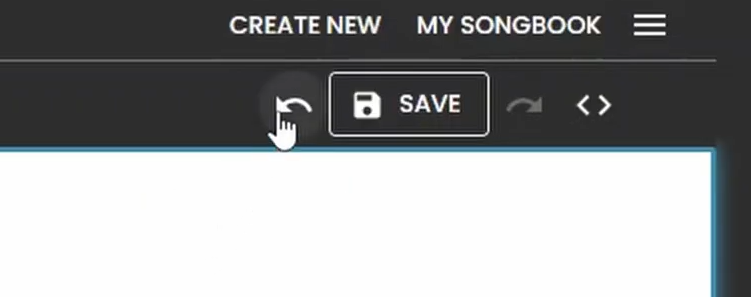
You can undo or redo your changes using the Change History buttons at the top right of the screen.
- Undo: Click the left arrow.
- Redo: Click the right arrow.
Once you’re satisfied with your changes, click the Save button in the middle to lock them in.
Can’t find a Fix in the Edit Mode? #
If you’re struggling to fix an error in your transcription, check out this guide to learn about further methods on how to improve the quality of your transcription
Feel free to check out the other articles in our Help Center, if you have questions or want to suggest features for the Edit Mode.




