You’re not happy with the quality of the full transcription, or you’ve upgraded a Demo Transcription by accident? No worries! In this article, you will learn how to easily refund a Klangio Transcription with just a couple clicks.
Currently, the Refund feature is only available on the Web Version of the Klangio Apps. If you’re using the Mobile version, please log in with your account in the Web Version and then follow this tutorial.
Step 1: Open your Songbook #

Login with your Klangio Account and open the Songbook of the App you want a transcription refund for.
Step 2: Find your Transcription #
Find the transcription within the songbook by scrolling or using the search bar.
Step 3: Click on the “Refund” Button #
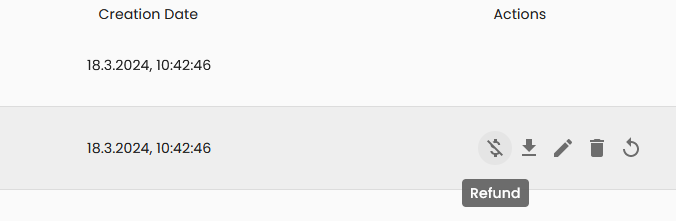
The action column of the table displaying your transcriptions will show you the option to refund the transcription. Simply click on the button to get a ticket refund. The transcription will be disabled afterward.
What else can the Songbook do? #
Check out this article to find out what else the songbook can do.
Refunding your Purchase #
If you would like to receive a refund for your purchase, click here to learn more about our refund policies.
Feel free to learn more about how to refund a Klangio Transcription in the Help Center.




