If you want to update your Klangio Pro or Universal Payment method and struggle to do so, then this guide will help you.
Step 1: Log into your Klangio Account #
First, you’ll need to log into your Klangio Account with one of the Apps on either your browser or on the mobile apps.
Step 2: Open your Subscription Settings #
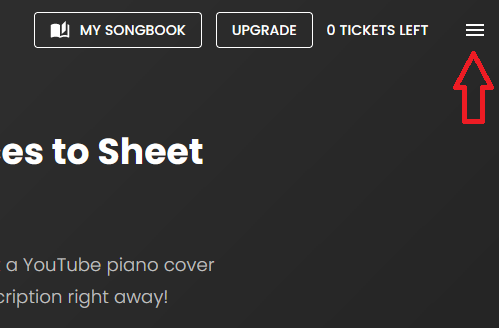
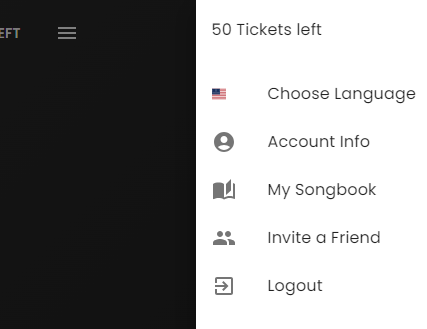
On your browser, click on the menu button in the top right corner of your screen and select “Account Info”.
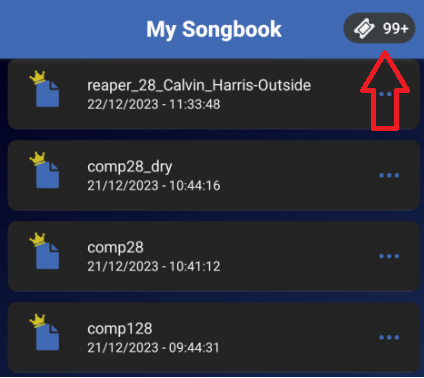
If you’re using the mobile apps, tap on the tickets icon in the top right corner of your screen.
Step 3: Update your Payment Method #
You can now see the status of your active subscription and have the option to update your payment
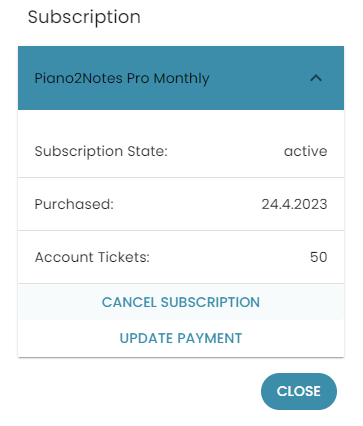
On your browser, click on the dropdown menu, named after your subscription type. Then click on “UPDATE PAYMENT”.
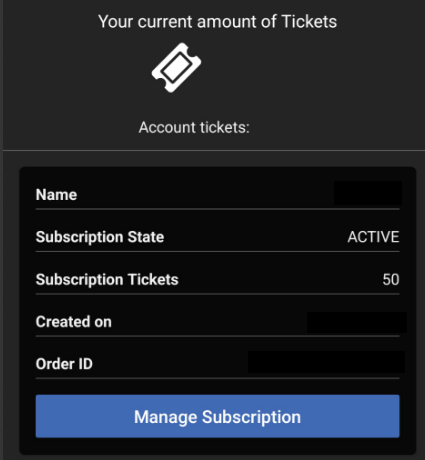
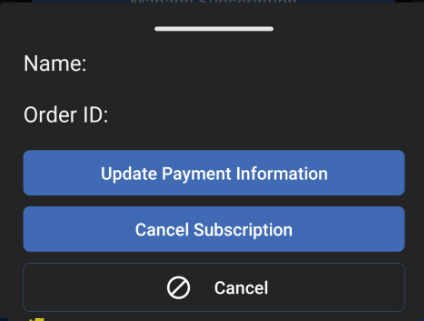
If you’re using the mobile versions, tap on “Manage Subscription” and then select “Update Payment Information”.
Feel free to check out the other articles in our Help Center, if you have questions about how to update your payment information.




