This article will show you, how to convert and turn Audio Files and YouTube videos into Guitar and Bass TABs and GuitarPro Files with Klangio’s app Guitar2Tabs.
Cotinue reading or watch the YouTube video:
Step 1: Open Guitar2Tabs #
All Klangio Apps, including Guitar2Tabs, are available for your browser and your Phone. The mobile Apps also allow you to record your music directly in the app.
Step 2: Upload the Audio File or Paste in a YouTube Link #

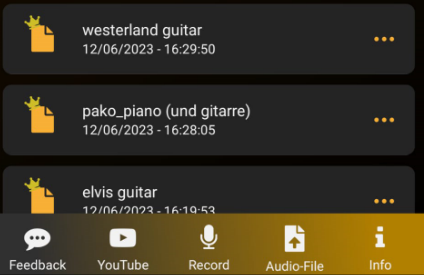
Now follow the Transcription Wizard of the app. Simply drag and drop the audio file into the dedicated box or paste in a YouTube link of music.
Step 3: Transcribe the Audio File #

Simply follow through the dialog windows of the Transcription Wizard to transcribe the audio file. If you’re transcribing a Bass Guitar, you can select it in the “Instruments” Section. You can learn more about the additional settings in this guide.
Step 4: View the Guitar TABs and Download the GuitarPro File #
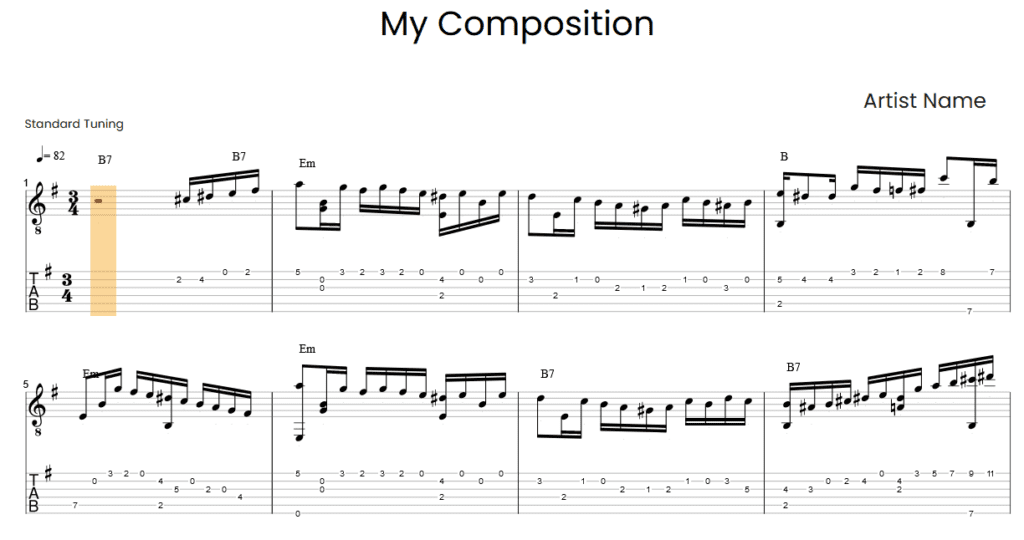
You can now see the TABs that are generated from the provided audio in the transcription viewer.
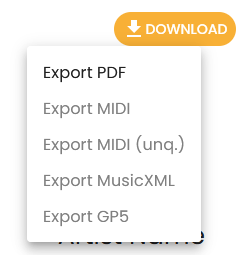
In the top right corner of the transcription, you have the option to download the transcription in different formats. Choose either “Export PDF” for TABs in the form of an PDF or “Export GP5”. If necessary, upgrade to a full transcription.
Step 5: Open the GuitarPro File #
You can now use the Guitar Pro Editor to view and edit your Guitar TABs (there are also free alternatives like TuxGuitar). If you want to know more about how to edit TABs with TuxGuitar, check out this guide.
Feel free to check out the other articles in our Help Center, if you have questions about how to turn audio and YouTube into Guitar or Bass TABs and Guitar Pro files.




