This article will show you, how to turn Audio Files and YouTube videos into MIDI, using the Klangio Apps.
Continue reading or watch the YouTube video:
Step 1: Choose a Klangio Application #
Before starting, make sure to use the right application, check out this guide if you need help.
- Klangio Transcription Studio: Transcribe multiple instruments.
- Piano2Notes: Transcribe piano music
- Guitar2Tabs: Transcribe guitar music
- Sing2Notes: Transcribe singing
- Drum2Notes: Transcribe drums
- Melody Scanner: Convert full songs into Melodies and Chords or Arrangements.
Note that all apps are available for your browser and your Phone. The mobile Apps also allow you to record your music directly in the app.
If you are looking for a way to extract MIDI files from an existing music sheet, check out Scan2Notes.
Step 2: Upload the Audio File, Paste in a YouTube Link or Record your Instrument #

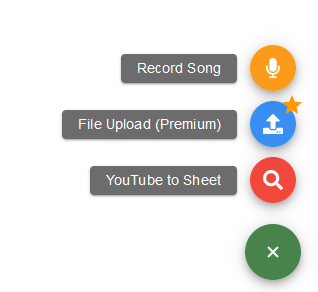
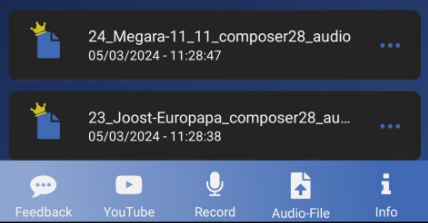
Now follow the transcription process of the app. Simply drag and drop the audio file into the dedicated box, paste in a YouTube link of music or record your instrument. Make sure to choose the right mode, when using Melody Scanner.
Step 3: Transcribe the Audio File #

Simply follow along with the dialog windows of the Transcription Wizard and add additional information if you like. You can learn more about the additional settings in this guide.
Step 4: View the Transcription and Download the MIDI File #
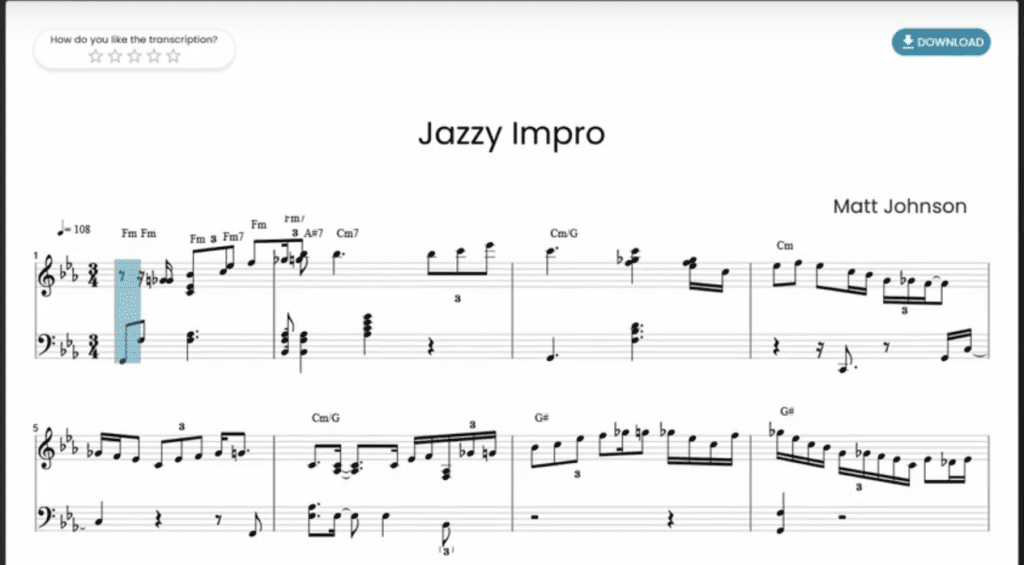
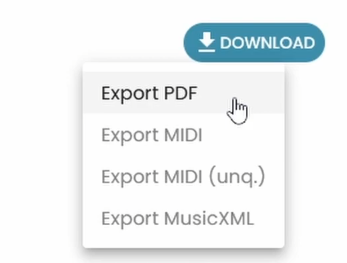
You can now see your transcription in the transcription viewer. In the top right corner of the transcription, you have the option to download the transcription in different formats. Choose either MIDI or MIDI (unq.). If you haven’t already, start a full transcription.
Step 5: Open the MIDI File #
Most commonly, you can use MIDI files in a Digital Audio Workstation for making and producing music. Check out this guide to learn more.
Feel free to check out the Help Center if you want to learn more about how to turn audio and YouTube into MIDI files.




