If just turned a song into notes with Klangio, you can view the transcription right away in your browser with your Klangio Transcription viewer. In this guide, I will show you how to access the viewer and explain the features that come with it.
Continue reading or watch the YouTube tutorial:
Accessing your Transcriptions #
You will get access to the transcription viewer of your current transcription automatically after processing a transcription, or by clicking on a previously transcribed song in your songbook.
Viewing Transcribed Notes #
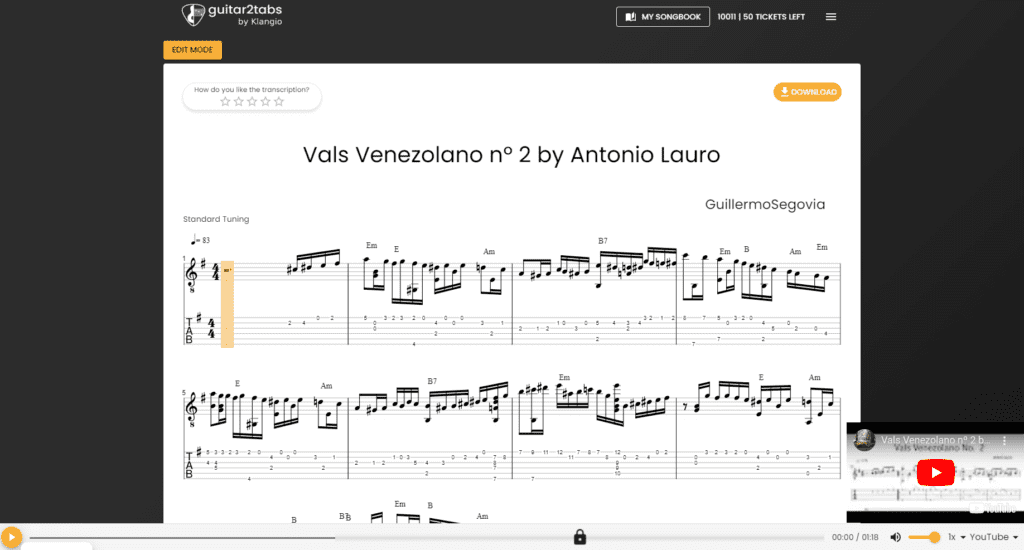
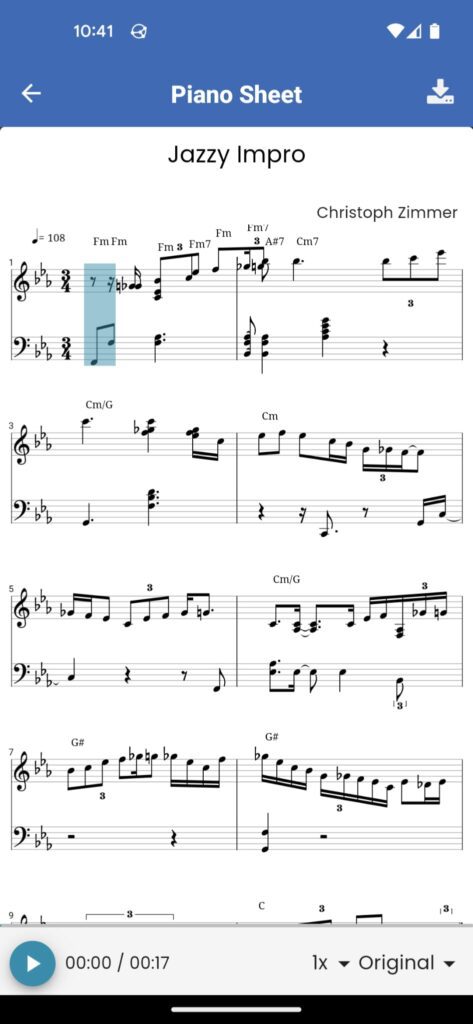
Once you’ve opened the transcription viewer, you are directly presented with your transcribed notes. Note that all Klangio Apps will display sheet music, while Klangio Transcription Studio and Sing2Notes will provide lyrics below the sheet music.
Use the Playback #

You can play back your transcription by pressing the play button in the bottom of the transcription, or by pressing the “space” key. To jump to a certain point in the transcription, you can click on the displayed notes, or on the timeline at the bottom of the screen. Furthermore, you can adjust the volume of the playback, change the speed and switch between the original audio and the audio of the transcription, on the right side of the timeline.
Download your Transcription & Enter the Edit Mode #
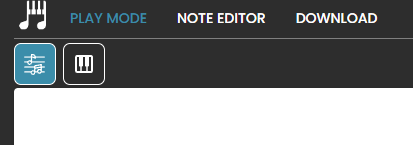
In the top left corner of the screen, you can enter the Edit Mode, to modify your sheet. To access the features, you need to upgrade to a full transcription.
You can also find a button to download and export your transcription. Feel free to check out this guide, to learn more about the different download formats.
Give us Feedback #
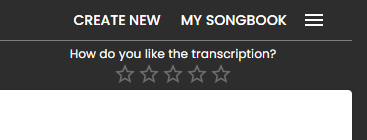
In the top right corner, you can rate your transcription and give us feedback on the quality and usability of the apps.
Accessing your Songbook & Starting a new Transcription #
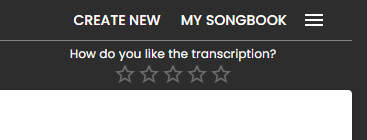
In the top right corner, there is a button to access your Klangio Songbook and to start a new Transcription.
Viewing the Pianoroll #
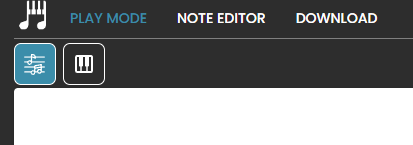
Finally, you can view the pianorolll, if you are struggling with sheet music or prefer a visual representation of your notes. Simply click on the piano key icons to view the pianoroll.
Feel free to check out the other articles in our Help Center, if you have questions about how to use the Klangio Transcription Viewer. We’re happy to help!





